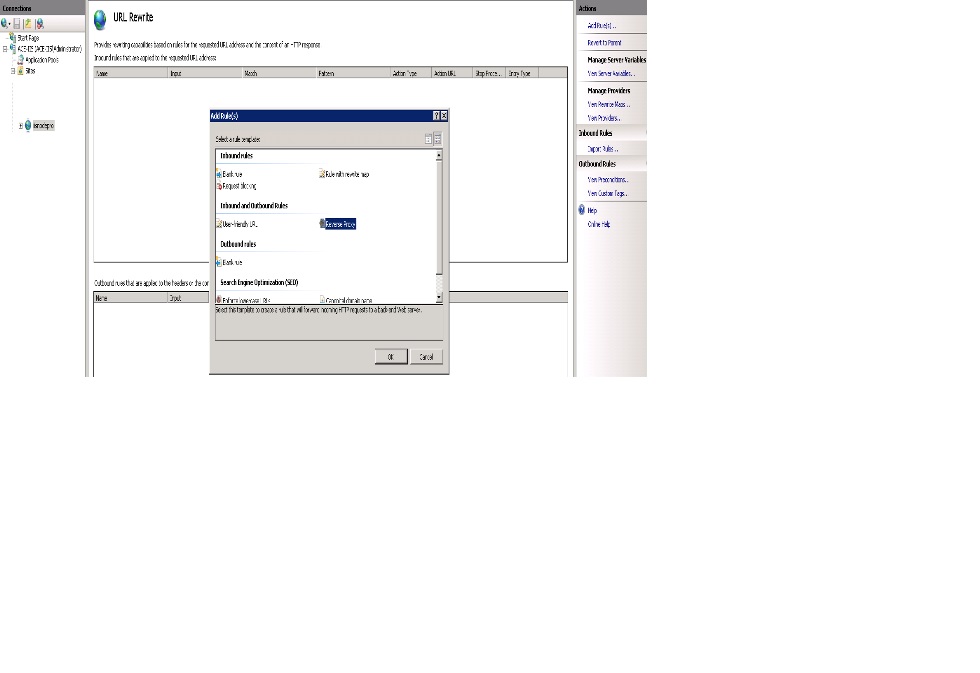Wanna-cry-ransomware
Do those following things in the windows system. 1. Block port 138.139,445 with the firewall. 2. How to enable or disable SMB protocols on the SMB server: Windows 7, Windows Server 2008 R2, Windows Vista, and Windows Server 2008 To enable or disable SMB protocols on an SMB Server that is running Windows 7, Windows Server 2008 R2, Windows Vista, or Windows Server 2008, use Windows PowerShell or Registry Editor. Windows PowerShell 2.0 or a later version of PowerShell To disable SMBv1 on the SMB server, run the following cmdlet: Set-ItemProperty -Path "HKLM:\SYSTEM\CurrentControlSet\Services\LanmanServer\Parameters" SMB1 -Type DWORD -Value 0 -Force To enable SMBv1 on the SMB server, run the following cmdlet: Set-ItemProperty -Path "HKLM:\SYSTEM\CurrentControlSet\Services\LanmanServer\Parameters" SMB1 -Type DWORD -Value 1 -Force ...