Hosting node.js applications in IIS
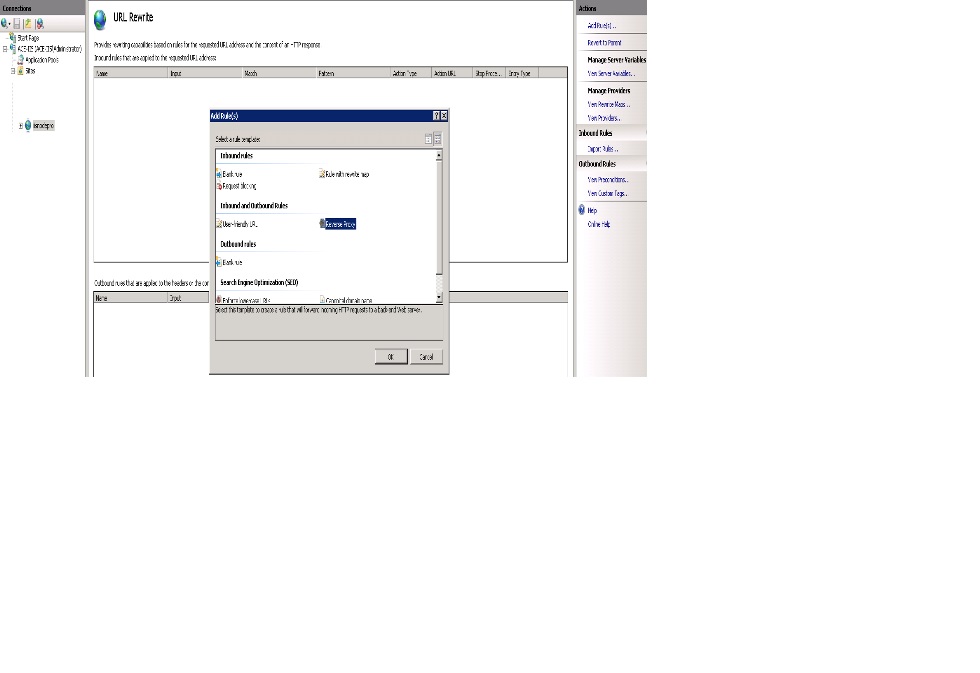
Hosting node.js applications in IIS Setup new site on IIS web server and bind your domain name on node application directory path. Setup Url Rewrite rule of Reverse proxy for your node application port. (Like 3000 or any) From above screen shot, you can add Reverse proxy rule directly from IIS Manager or You can put below configuration in web.config. <?xml version="1.0" encoding="UTF-8"?> <configuration> <system.webServer> <rewrite> <rules> <rule name="ReverseProxyInboundRule1" stopProcessing="true"> <match url="(.*)" /> <conditions> <add input="{CACHE_URL}" pattern="^(https?)://" /> </conditions> <action type="Rewrite" url="{C:1}://localhost:3000/{R:1}...
