step-by-step instructions to setup PHP 5.4 on IIS 7.5
PHP 5.4 on
IIS 7.5 step-by-step instructions
using Microsoft
Web-Platform-Installer 4.0
Here are the basic steps, and I included screen images showing visual feedback you can expect during the process. And, this whole process is only going to take a few minutes (depending on your download speed).
- Got the the Microsoft
web page for the Web Platform Installer for PHP 5.4 ("WPI").
You will see a large button on that page saying "Install
Now"... click it
to download a PHP54.exe
(small) program that you run to launch the WPI install process.
Note: if you already have the MS WPI installed, you should be able
to just use that interface directly to add PHP 5.4 -- WPI should be
accessible via your start-menu, and you can find it here
too:"C:\Program
Files\Microsoft\Web Platform Installer\WebPlatformInstaller.exe"
- Run that PHP54.exe program you downloaded. This will start the platform-installer and proceed with PHP 5.4 on IIS7.5 installation. The program will download some more content, then present you with this screen:
3. Next, click the "Options" link to see the following screen, from which I chose "IIS" for the "Which Web Server would you like to use?", since I have Win7x64 Pro with IIS 7.5 running (versus IIS Express 7.5). Then, click "OK" to go back to the screen shown in step 2, from which I chose to click the "Install" button...
4. You will be presented with the following screen showing what PHP 5.x.x version is going to be installed on your IIS 7.5 setup along with any other supplemental packages for managing PHP on Windows / IIS. I just went with the defaults and chose "I Accept"...
5. The installation for PHP 5.4 on IIS 7.5 will now take place, and when it completes you will see the following screen.
6.Now, once you are done, you will see the Web Platform Installer's menu system that will display some very interesting additional packages you may want to install this way! There are a lot of very useful packages setup for the super-easy / automatic installation process. See the "Products" and "Applications" tabs for a list. And, you will notice how your "PHP 5.4.9" (or whatever version you just installed) shows up in the list of products as "Installed" now:
7.Lastly, if you want to see exactly what was installed and see that these WPI-installed products can be removed via the "normal" way (Control Panel, Programs and Features), here is a screen-shot after using the WPI to install PHP 5.4 on Windows IIS 7.5. I clipped the screen to show only those items that were installed with PHP for Windows via WPI auto-installer:
I hope you find this all useful and see how super-simple it can be to run PHP on Windows 7 / IIS7.5 for local PHP website development on a Microsoft Platform! And, this even installs some SQL-Server 2012 drivers and PHP connectivity to SQL-Server.
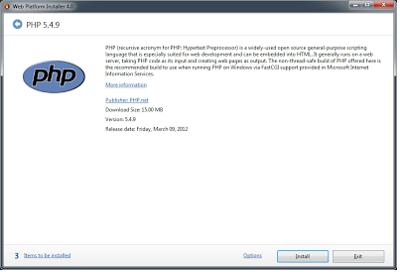






Comments
Post a Comment